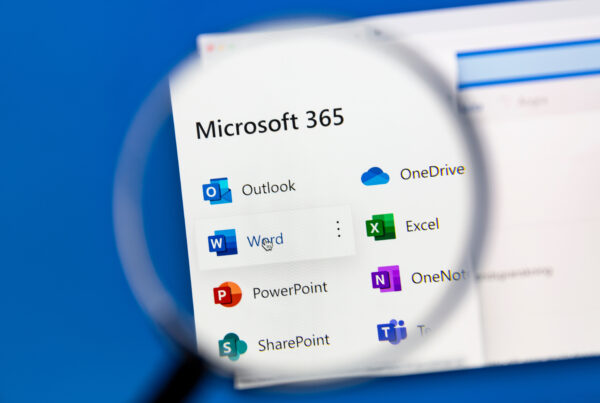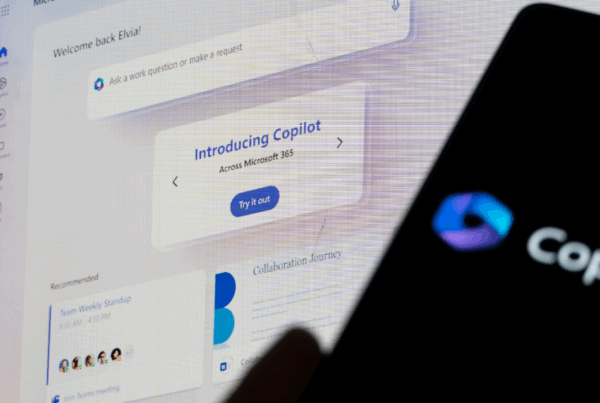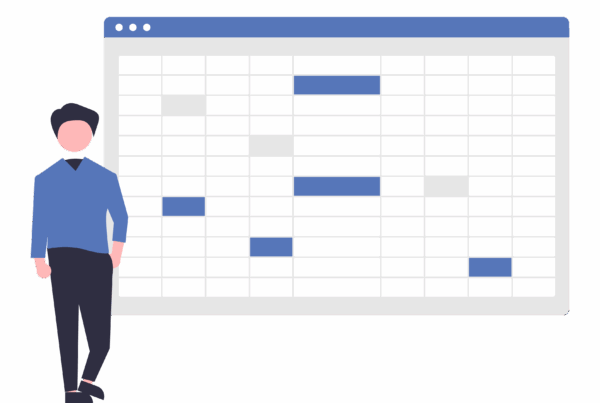Let’s be honest—Microsoft Word can feel overwhelming when all you really want to do is write a letter, make a flyer, or send someone an invoice.
This guide is here to show you the basics, without the fluff.
1. Writing a Simple Letter
Step-by-Step:
- Open Word > Choose “Blank Document”
- Type your address at the top right
- Add the date
- Start with “Dear [Name],”
- Type your message just like a regular letter
- End with “Kind regards” or “Sincerely,” then your name
Tip: To make it look neat, highlight your text and click “Align Left” under the Home tab.
2. Creating a Quick Invoice
Word has built-in templates to save you time!
Here’s how:
- Open Word
- Click “New”
- Search for “Invoice” in the templates box
- Choose a simple one (there’s even a “Service Invoice” option)
- Fill in your info:
- Your name/contact details
- What the invoice is for
- The total amount
- The payment due date
Save it as a PDF when you’re done (File > Save As > PDF), so it looks neat and professional.
3. Designing a Basic Flyer
Great for small business offers, community events, or announcements.
Steps:
- Open Word and go to “New”
- Search for “Flyer”
- Choose one you like (you can always change the colours and pictures)
- Replace the sample text with your own:
- What it’s about
- Time, date, location
- Any contact info
- A catchy headline helps!
Print it or save as a PDF to email it out.
Bonus Tips
- Ctrl + Z is your best friend. It’s the undo button!
- Need to insert your logo or photo? Go to Insert > Pictures
- Use Bold (Ctrl + B) and Headings to make text stand out
You don’t need to master every button in Word—just the ones that help you get things done.
Whether you’re sending a letter to the bank, invoicing for your services, or advertising a garage sale—Word’s got your back.
Need help choosing the right template or formatting something tricky? Drop us a message—we’re happy to help!