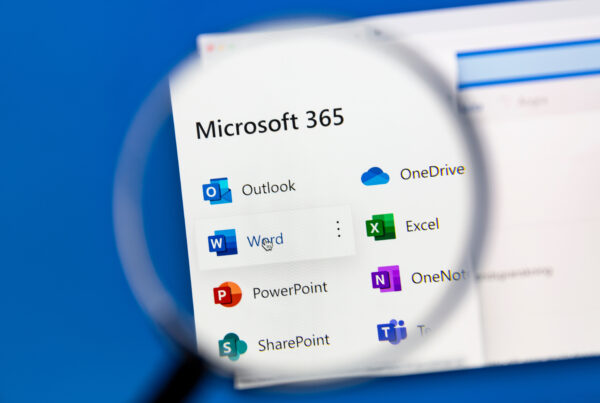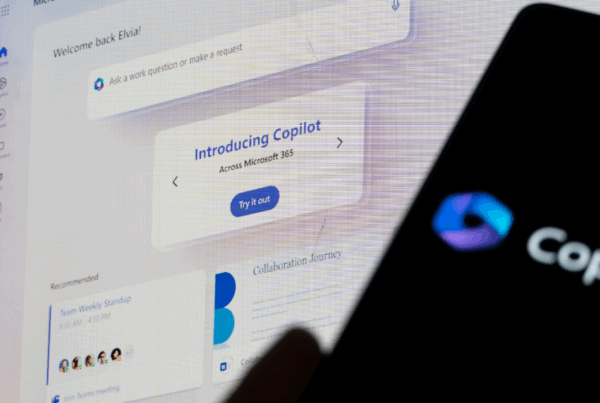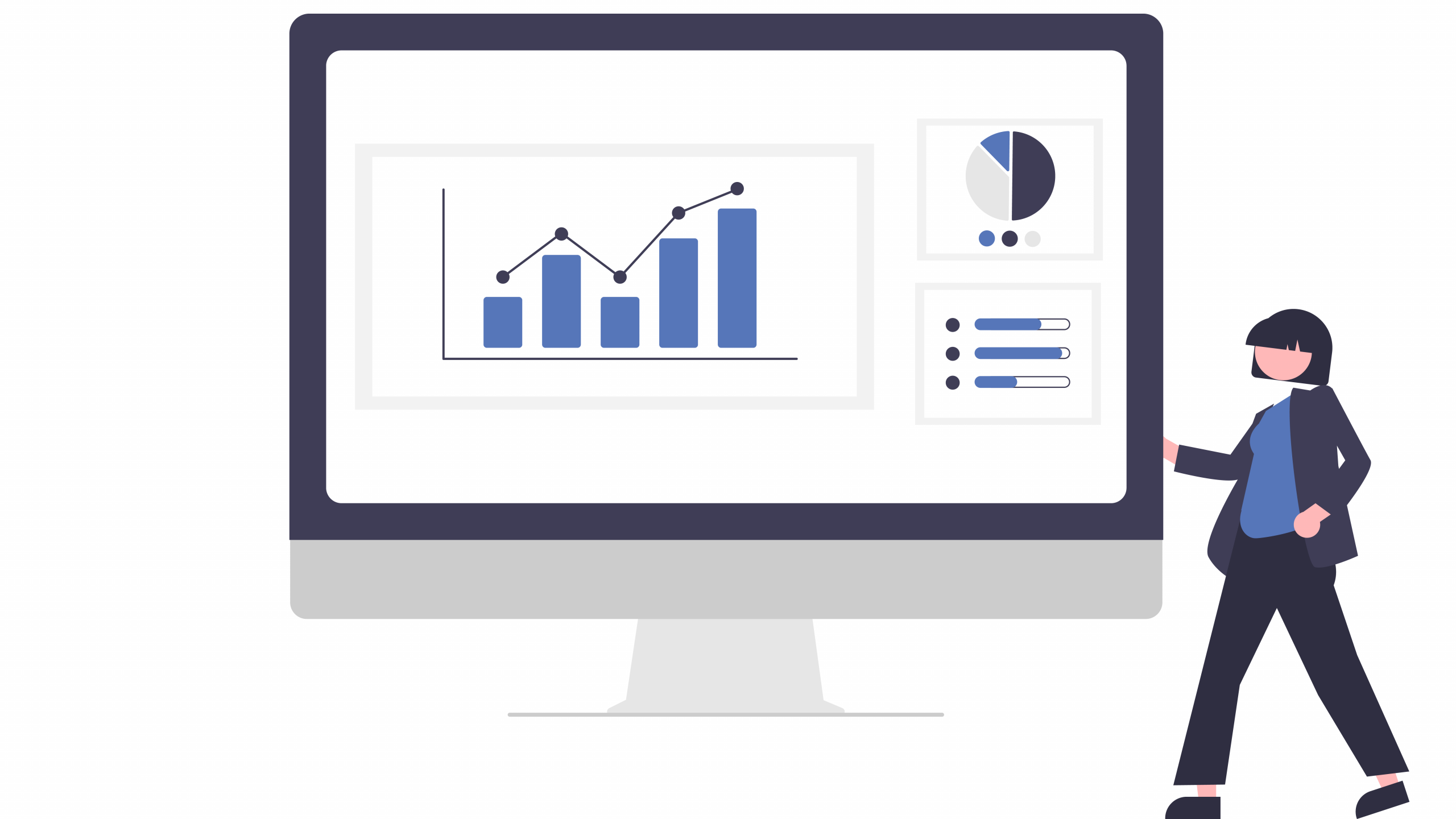
Creating an Excel dashboard isn’t just about data—it’s about transforming raw information into actionable insights with clarity and precision. Here’s a step-by-step guide to help you build a powerful dashboard that delivers key metrics effectively:
1. Strategic Planning:
Begin by defining the critical information your dashboard will showcase, such as Key Performance Indicators (KPIs). Visualize the layout that best communicates your data’s story. Whether your data is dynamic or static, these decisions will guide your choice of visual elements, ensuring your dashboard is both informative and intuitive.
2. Workbook Preparation:
Organize your data thoughtfully. Naming sheets and formatting data tables enhance clarity and ease of navigation. Create a dedicated “Dashboard” sheet as your centerpiece, laying the foundation for clear data presentation and quick insights.
3. Harnessing PivotTables:
Even if your data is already structured, PivotTables offer invaluable flexibility. They allow you to distill complex datasets into manageable summaries, facilitating deeper analysis and informed decision-making.
4. Crafting Visual Representations:
Choose chart types that vividly depict your metrics—whether it’s pie charts for distribution or line graphs for trends. Drawing from PivotTable outputs, customize charts to highlight key insights and enhance visual appeal, ensuring your message resonates clearly.
5. Iterative Refinement:
For multiple datasets, repeat the PivotTable and chart creation process, organizing them cohesively on your “Dashboard” sheet. This iterative approach ensures comprehensive coverage of all pertinent data points, providing a holistic view at a glance.
6. Interactive Features with Slicers:
Introduce slicers for dynamic data filtering by date, product, or region. These interactive elements empower users to explore nuances within datasets, fostering deeper engagement and personalized analysis.
7. Dynamic Updates:
As data evolves, update your dashboard seamlessly. Incorporate new data into existing tables and charts, and refresh PivotTables to reflect real-time insights. This adaptability ensures your dashboard remains relevant and impactful over time.
8. Finishing Touches:
Polish your dashboard’s presentation by refining layout elements—hide non-essential details like gridlines and organize sheets for effortless navigation. A clean, professional interface enhances usability and elevates the overall user experience.
By following these steps, you’ll craft an Excel dashboard that not only presents data effectively but also empowers decision-makers with actionable insights. Harness the power of visualization to transform complex information into clarity—a vital tool in today’s data-driven world.