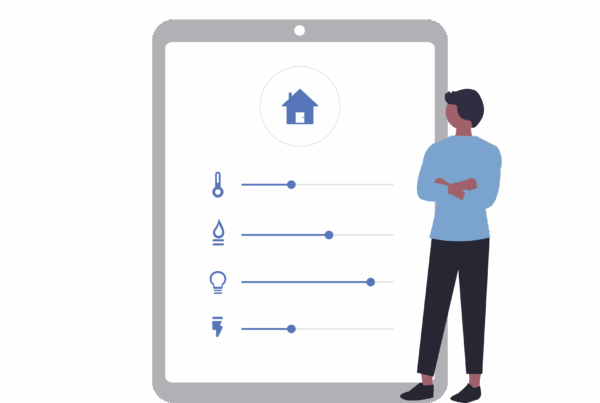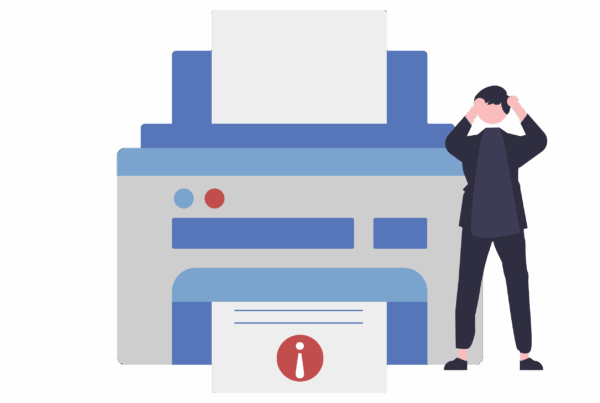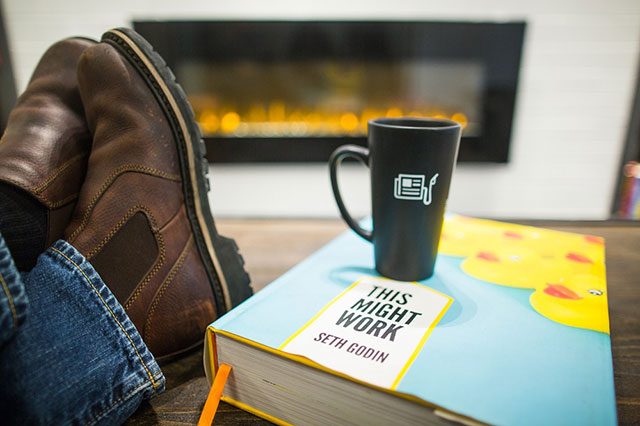
Want to safely update your Windows drivers? Don’t use bad freeware sites! Hardware drivers are bits of software that Windows uses to communicate with your computer.
Should you update your drivers yourself?
We honestly don’t recommend it, rather have one of our technicians help you out. But if you feel it is necessary, don’t use driver-updating utilities, rather go to the driver manufacturer’s site or use Windows.
Update your drivers using Windows Update
If you are using Windows 10 and you have not switched off automatic updates, Windows will update the driver for you. If you have disabled automatic updates (which we do not recommend) then go to settings and click on “Update & security” and click on “Check for Updates”. Windows 7 and 8 should update automatically as well, Windows 10 is just more forceful.
Windows 7, 8 and 8.1 have hardware drivers as an optional update. If you want the latest driver, go to your update centre and check for updates and install any available ones.
Should I update my graphics drivers?
Updating your graphics drivers can improve the stability of your machine if you are issues with the screen flashing blank occasionally or colours aren’t showing through correctly. Also, if you are a gamer, the obvious advantage is that updating the driver can improve performance in games.
To do the update you can use the control panel included with your graphics drivers. NVIDIA, AMD and Intel provide control panels that automatically check for and download the graphics driver updates for you. To check, just open them by searching for the appropriate driver system on your PC. You can even go straight to their respective websites and find the latest driver updates there.
If you are using Windows 10, you should still go to the websites as Windows 10 will not update the driver every time NVIDIA, AMD or Intel release a new update.
What about other drivers?
For other drivers, go straight to the manufacturer’s website. If you have a laptop or pre-built PC, go to this manufacturer’s website and look for the driver-download page for your specific make and model. They will post updates on the website, so just check date uploaded to see the most recent.
If you built your own desktop PC, you will have to go to each component’s website and update your drivers from there, again we only recommend this if you absolutely need to.
What’s awesome about Windows, is that you won’t have to do most of this, especially with Windows 10 as it consistently updates the majority of the drivers.
For more info, click here.