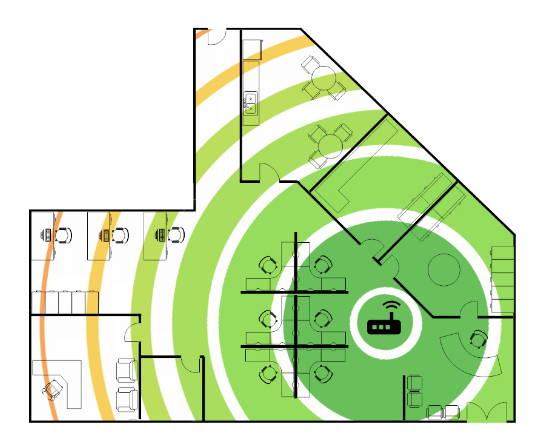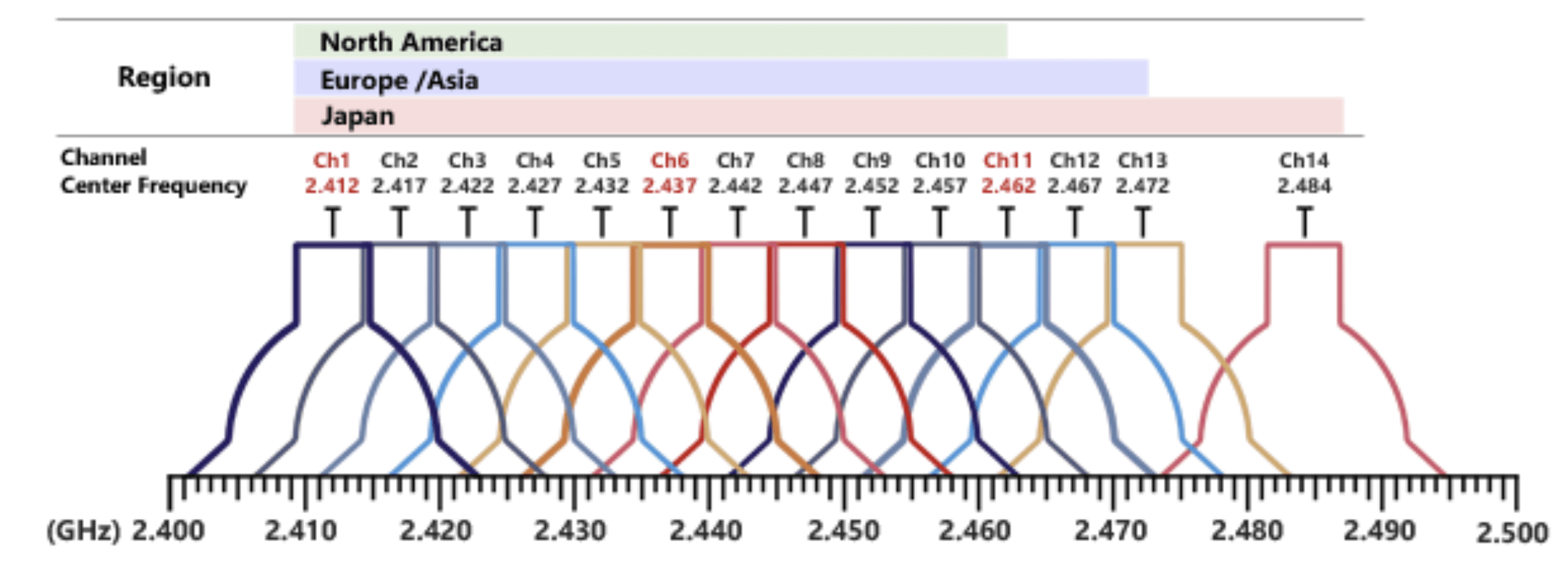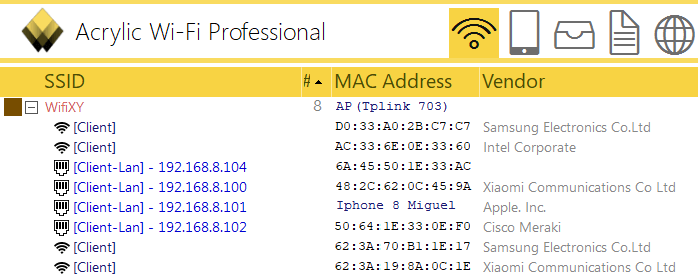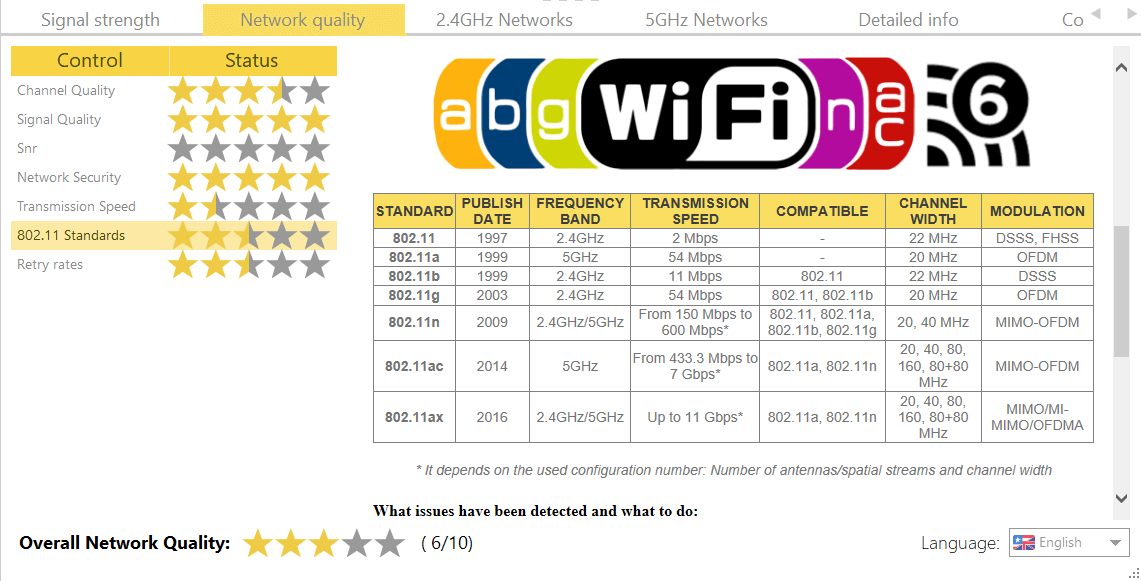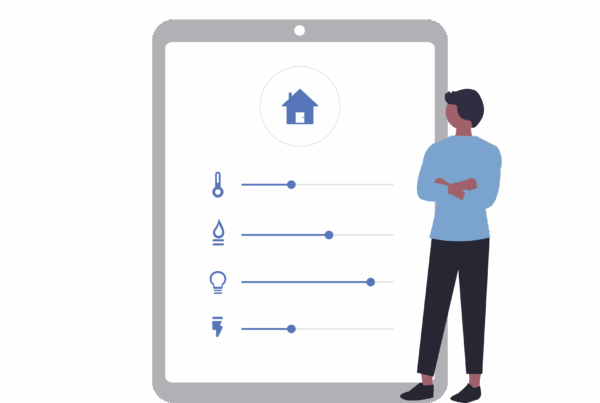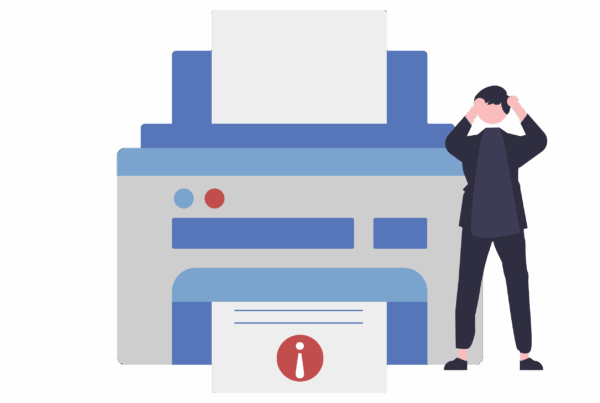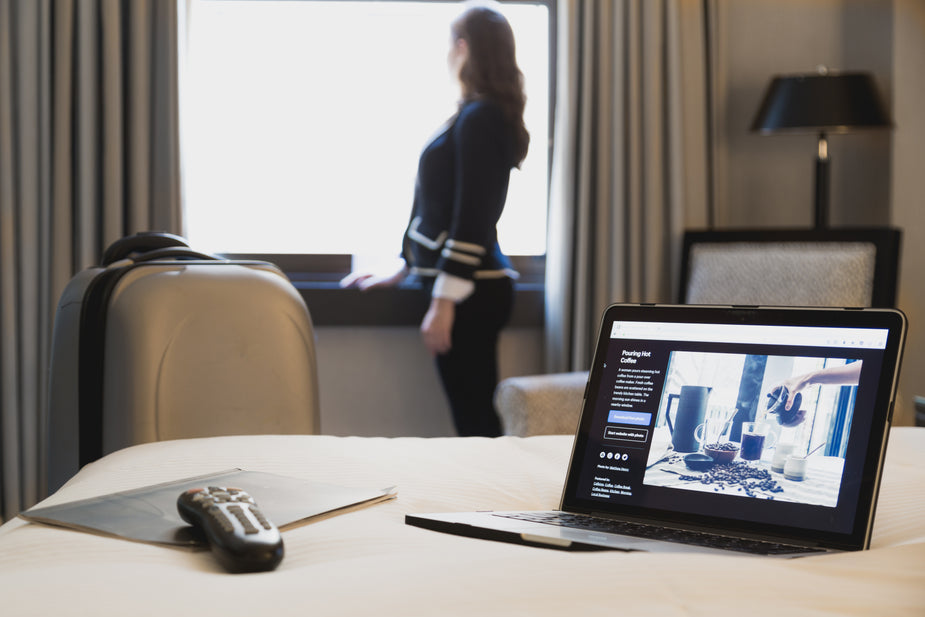
Teleworking and wifi are setting a trend
Teleworking and wifi, are two words that we will see more and more together, in recent years, thanks to the digitalization of information and the use of technology in the workplace, more and more companies and employees are opting for teleworking.
This leads us to face great challenges such as achieving a stable and fast internet connection to carry out our work correctly.
Certainly, companies have contracted fast fibre lines and have deployed professional wifi networks in their facilities so that connectivity is not a problem daily.
It is something that is taken for granted, having an internet connection without having to worry about speed or outages, which is something we only value when it is not working as expected.
Certain checks and adjustments will help us get the best Internet connection via wifi when we are teleworking so that we won’t have connection drops or sound dropouts while in the middle of a video:
Signal strength (RSSI):
This is the power with which the signal is received. It is not necessary to be next to the router or access point but if we are too far from it or there are walls in between we could experience problems. These are the “coverage bars” that we see in mobile phones and computers.
How to measure it and how to improve it:
RSSI values range from -100 to 0, with the highest values (closest to 0) being the best. The following table includes the minimum RSSI value based on the use of the network:
| minimum RSSI | Quality | Required for: |
| -30 | Excellent | Cualquier uso de la red |
| -50 | Very good | Any use of the network |
| -65 | Good | Video streaming, VoIP calls |
| -75 | Acceptable | Browsing or sending emails and other text messaging |
| -80 / -100 | Bad | No service: the network is incredibly slow or offline. |
It is important to keep the RSSI value above -75. In the case of using video conferences, this value should not be less than -65, otherwise, we will experience cuts in the video streaming and problems with the sound.
Quality of the WiFi channel, Teleworking and wifi:
WiFi technology makes use of a specific range of frequencies to send information. To improve speed and avoid problems this range is divided into channels, enabling multiple devices to run simultaneously using different channels.
In reality, as the use of wifi is widespread, there usually are devices transmitting on these channels and may be hard to find free ones, therefore it is important to find and use those channels that are less saturated.
It is important to visualize a graph in which you can see graphically the use of the channels. New devices can use multiple channels, overlapping and interfering with the contiguous ones. It is helpful to have a tool capable of revealing which is the best WiFi channel to avoid interferences, based on your location.
How to choose the best wifi channel for Teleworking:
As a simple quick rule, we will choose a channel where we do not detect any other WiFi device.
However, we must take into account that WiFi devices do not usually transmit in just one channel, meaning that adjacent channels will suffer from interferences coming from these transmitting devices, especially when they are transmitting using high power (RSSI).
This may affect your connection and it is a better option to use a channel already in use but that is occupied by very distant devices that can hardly affect your signal.
A number of connected devices:
Routers or home access points are usually somewhat cheaper products than those used in professional infrastructures such as those in businesses, which is why their performance is usually lower.
It is important to know what devices are connected to understand what is the use of the wifi network and avoid those making intensive use of communications, either through wifi or the internet, causing problems with video or VoIP calls.
How to see the devices connected to the wifi network:
Usually, it is possible to access the router or access point to get a list of all connected devices, with their mac addresses.
Although this can be done without the need for external tools, it is interesting to use such a tool that can give you more information to quickly identify the devices connected to your network without needing to compare one by one their Mac address. Then you can label each device for the future.
If your network has devices connected by ethernet cable and wifi simultaneously, it is important to differentiate them because you may have problems with the wifi but not with the Internet connection, which may work properly.
This way you can identify those wifi devices that are causing problems, whether they are yours or of a neighbour taking advantage of your connection.
What other parameters to take into account:
There are also several parameters to be checked, such as the wifi standard version used.
It is important to use the latest one or at least the latest one that your router or access point supports.
If you have problems with video conferencing or VoIP calls, please check the value of the packets forwarding rate that indicates that something is generating interference causing errors when transmitting data between the router and your device and having to send it multiple times generating delays and cuts.
If you telework you need the right tools to ensure that you can do your job properly and efficiently and can spend your time teleworking
Enjoying your free time and not dealing with problems that ultimately make it uncomfortable and inefficient to work from home.