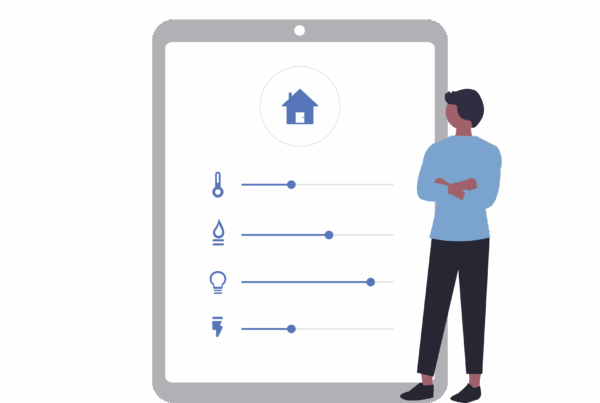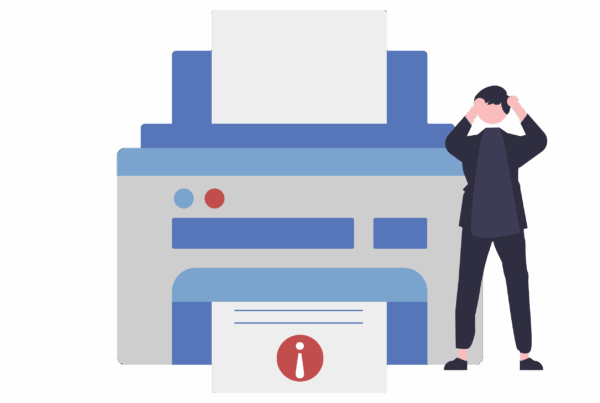Why the slowdown? You’ve probably heard that some household electronic devices, including microwave ovens, baby monitors, and cordless phones, hamper Wi-Fi performance. Let’s tackle what really can interfere with your Wi-Fi.
Your Neighbours Wi-Fi
The biggest source of interference is probably your neighbour, especial if you love in a densely populated area. The problem is that most existing Wi-Fi equipment operates on the crowded 2.4GHz band. “There are three nonoverlapping channels. I always describe it as a three-lane road that’s busy,” Kalle adds.
The solution: Buy a dual-band router that operates simultaneously at 2.4GHz and 5GHz. While the 2.4GHz band is necessary for supporting older Wi-Fi devices, 5GHz “is almost like an 11-lane highway that nobody’s heard about yet,” Kalle says. “There’s much less congestion.
Household electronics
Is your microwave oven, cordless phone, or baby monitor sabotaging your Netflix stream? Perhaps.
Most problems with cordless phones and microwaves involve products that use the 2.4GHz band. Many baby monitors operate at 900MHz and won’t interfere with Wi-Fi. However, some wireless monitors are 2.4GHz, which can interfere with 802.11g or single-band 802.11n routers.
The Solution: Purchase products that don’t fall into the 2.4GHz band/ or that connect to your Wi-Fi.
Bluetooth devices
Older Bluetooth devices did interfere with Wi-Fi networks–but those days have passed.
“Over the past several years, Bluetooth and Wi-Fi manufacturers have implemented specific techniques to minimize interference,” says Kalle.
The solution: “Most people replace their phones every couple of years, so unless you have a really old phone or Bluetooth device, it’s unlikely that [Bluetooth] will interfere with Wi-Fi,” says Kalle.
Humans
You might recall from science class that the human body is mostly water, anywhere from 45 percent to 75 percent depending on your age and fitness level. Water can hamper Wi-Fi speeds, too.
“For example, say your room is very crowded and you’re having a party. That can dampen your Wi-Fi signal–but that’s an extreme case,” says Kalle.
“When we’re doing Wi-Fi testing in the lab and trying to get very accurate results, we have to make sure that we’re not standing in front of the antenna because we’ll measurably impact the performance,” he adds.
Humidity can affect Wi-Fi speeds too, but not enough for the average user to notice.
The solution: Relax. Don’t worry about humidity, or those bags of water called people. After all, you can’t control the weather, and it’s unwise to be antisocial just to get better Wi-Fi performance.
Security Settings
In some low-end routers, a stronger security setting can moderately affect performance. However, that doesn’t mean you should turn off security completely, or downgrade to weaker protection.
In recent years, the WPA (Wireless Protected Access) and WPA2 protocols have displaced the older and less-secure WEP (Wireless Encryption Protocol). On inexpensive routers that use WEP, upgrading to WPA may impede performance a bit. In contrast, more-robust devices generally have hardware specifically designed for WPA and WPA2 encryption; as a result, the stronger security protocols shouldn’t slow Wi-Fi speeds on higher-end routers.
The solution: Kalle stresses the importance of router encryption. “You always hear about data theft, and it’s so easy to enable security these days,” he says. Since today’s routers have security enabled out of the box, users don’t have to worry about configuring it. But don’t disable encryption, even if doing so may speed up your Wi-Fi a little.
Old Firmware
Why upgrade your router’s firmware? Well, for performance improvements and occasionally a new feature or two.
“Whenever you have a problem, check to see if you have good firmware. Sometimes there are little bugs out there, and the router manufacturer may already have a fix,” says Kalle.
When you buy a new router, it’s always a good idea to check for the latest firmware as well.
The solution: Keep your firmware up-to-date. With older devices, you’ll have to access the router’s administrative interface–typically through a Web browser–to check for updates. The process is getting easier, though. “Our routers have an application–it’s almost like iTunes–that tells you whenever there’s new firmware available,” says Kalle. “The user can update by just pushing a button.”