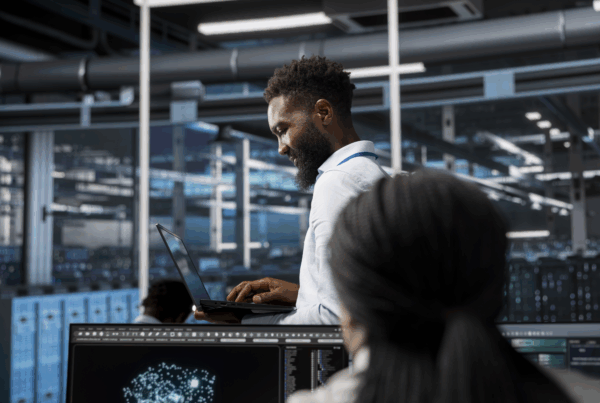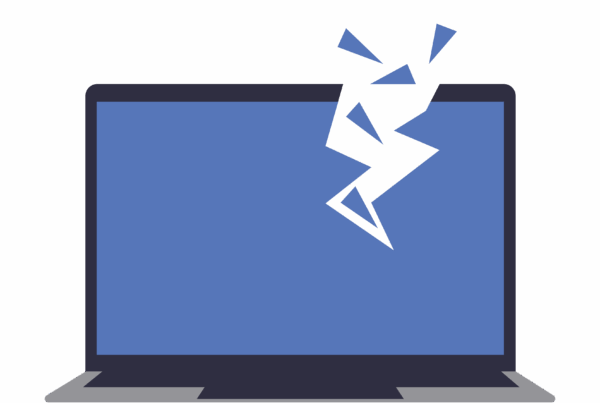This article (How to use Google Maps without Data) originally appeared on 2OceansVibe
My housemate took six hours to get to a farm just outside Robertson on Friday evening. While they were driving around one bend (AKA mountain) and then another, none of them were able to check out Google Maps for directions because, as you can imagine, there was absolutely no signal.
If only they had known the following information, they wouldn’t have had to stop for directions, get a couple to log on to their own Interwebs for directions, and subsequently trek for an hour or so back to where they needed to be.
Planning ahead for any trip is ideal, and having an offline map is even better. The guys over at Dial A Nerd sent us this extremely useful how-to, which means you will never be lost again. Just don’t let your battery run out and download it while you’re around Wi-Fi to save on data.
Here’s how to download an offline map:
- Launch the Google Maps app on your Android phone or iPhone. Make sure you’re signed into your Google account.
- Search for the city you’d like to download.
- Tap the bar at the bottom of the screen with the name of the place you’ve just searched for.
- Tap the button that says “Download.”
- Google will then show you a map of the area and ask if you’d like to download it. Tap “Download” again to confirm.
Yeah, Google is a very powerful platform, it’s actually pretty scary – but there are some things to keep in mind, thanks to Travel & Leisure:
You can’t get walking, transit, or cycling directions while offline; only driving directions are available. If you’re not driving, using Google Maps offline can still be helpful for viewing nearby places when you’re stuck without a signal.
It’s also important to remember that these maps eventually expire because Google needs to update them to make sure they’re accurate. To see the areas you’ve saved and when they expire, open Google Maps, tap the menu icon, and select “Offline areas.”
Hopefully, that’ll get you out of any jams you find yourself in this summer.