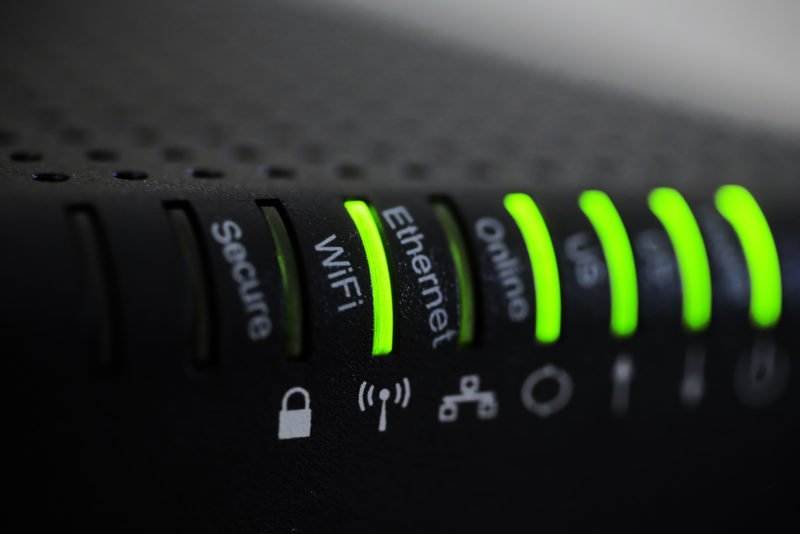
You probably already have Wi-Fi at home, and lately you probably also have super-fast Internet. So why do downloads sometimes take ages or your movies stutter and ‘buffer’? For many home users, the problem is actually not the Internet connection, it’s the Wi-Fi. Here at Dial a Nerd we get inundated with requests to help fix Internet speeds only to discover it’s the Wi-Fi which is problematic. If you think this is your problem this article might help!
The problem most likely lies with your wireless setup. In many cases, your connection is being “broadcast” from a small router, which may not be located properly. Alternatively, the router simply may not have the power to send the signal to the places it’s needed.
Plug and Play!
However, if you were to “plug in” via a network cable, then you would immediately experience the full speed (and glory) that you are actually paying for!
The key point to remember is that wireless is prone to all sorts of interference, capacity and range problems. It is, therefore, helpful for home users to understand its basic mechanics – and importantly, understand its limitations – so that you can have a world-class connectivity solution in your home.
Some helpful facts:
- “Wireless” is made up of radio waves, and the communication is a two-way street. This means that the device that is receiving the signal is just as important as the device that is sending the signal. So if you are connecting to a brand new router that has a fast internet connection with a laptop or phone older than three years, the older device will slow down the connection.
- Wireless signals are interrupted, interfered with and sometimes blocked by the following:
- Microwaves, baby monitors, Smart TVs, DSTV Decoders, OTHER wi-fi signals (from your neighbors) and related electronic equipment. (If you suspect this is a problem, a technician will be able to change the frequency that your Wi-Fi operates on, thereby reducing conflicts.)
- Wireless signals “bounce” from brick and mortar, steel, steel frames, appliances and even wood, prefabricated walls, and other objects. The most significant “blockers” of the signal are definitely steel and thick walls.
- Some wireless access points (APs) downgrade their signal to accommodate for the slowest device connected to it. So if Mom and Dad have brand new iPhones but the kids’ phones are five years old, then your AP might automatically decrease its speed to accommodate for the older technology.
- Data is traffic, and some traffic is heavier on the “road” than others…so if everyone in the family is watching Netflix or Showmax, then that means your network is FULL of video content. This will affect everyone connected, and only the newest and best technology will allow for separate users and separate data streams.
- All wireless access points have an advertised range (which is often over-stated). The more expensive access points often have better ranges and the cheaper, or sometimes ‘free’ access points which new subscribers often get are worse. Sometimes, even though you have one or two bars of signal on your device, it still isn’t strong enough to transmit data when, for example, you are video streaming.
With these points in mind, it might well be worth giving your home Wi-Fi setup (and your array of devices) a closer look.
In our view, the best solution to better wireless is to either have multiple wireless Access Points (APs) to distribute your wireless signal in such a manner that the signal has as little impeding it as possible on its way to and from the devices it connects to – or to invest in a top quality (and much stronger) wireless access point than the one you currently use.
If you opt for the former, these APs must be connected to each other by a cable to ensure the maximum speeds are reaching it, prior to that same signal being sent on (in radio waves) – which is the “wireless” we’ve all come to rely on.
While it is true that there are devices called extenders or repeaters that pick up a wireless signal and “repeat” it to a larger area, they can often result in a drop in quality AND speed. Over many years of testing and implementing solutions, Dial a Nerd has yet to find a ‘Wi-Fi extender’ product that can be relied upon.
Sample solutions:
| Property type | Device | Approximate Cost* |
| Apartment or small office +/-200m2 | A stronger Access Point/Router | +/-R2,000 for the device |
| Home or apartment of +/-400m2 excluding outside buildings & property |
One or two ceiling mounted AP’s that are cabled to the router or Ethernet over Power | +/-R800 per AP for cabling, +/-R1500 per AP |
| Property Coverage 500m2 to 1500m2 |
Two or three ceiling mounted AP that are cabled to the router or Ethernet over Power | +/-R800 per AP for cabling,
+/-R1500 per AP |
*Please appreciate that all costs provided are general market-related costs and exclude labour and travel. Every home and office differ in size and complexity and the price will change to accommodate this.

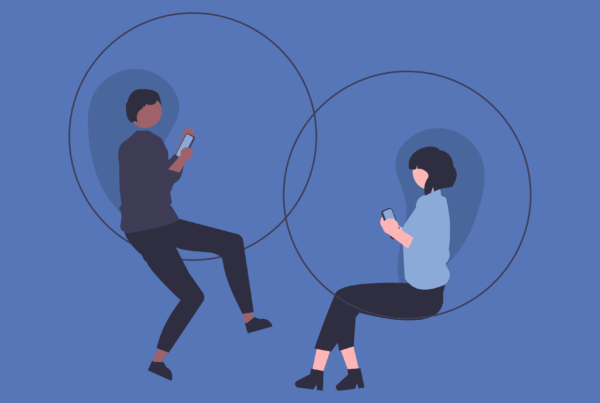

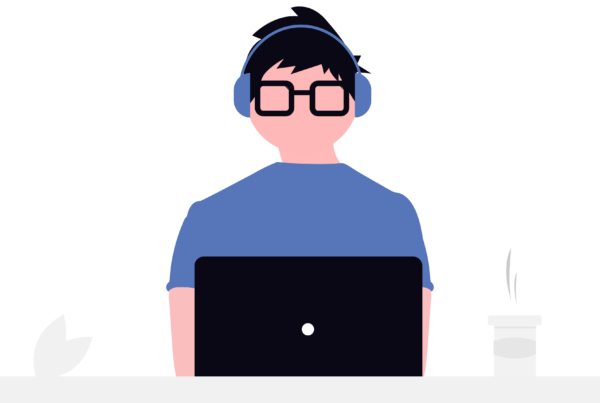
we have a cable to the rest of the house. How much to install an access point
Hi Alan,
I forwarded your request to the quotes department.
Good day
I would like to get a quote to relocate my current CPE as well as to upgrade my router and improve my current Wi-Fi signal with the installation of additional access points
Hi Christopher. Please email us at contactus@dialanerd.co.za. Someone will get back to you shortly with a quote 🙂
Alternatively, you can call us 010 007 0012