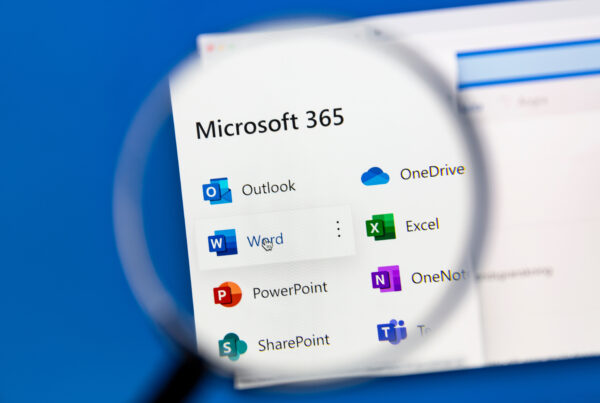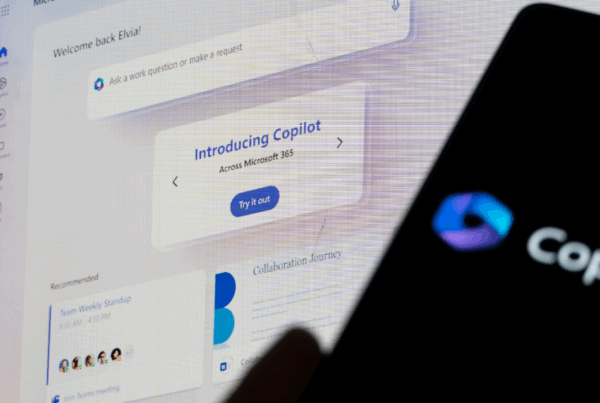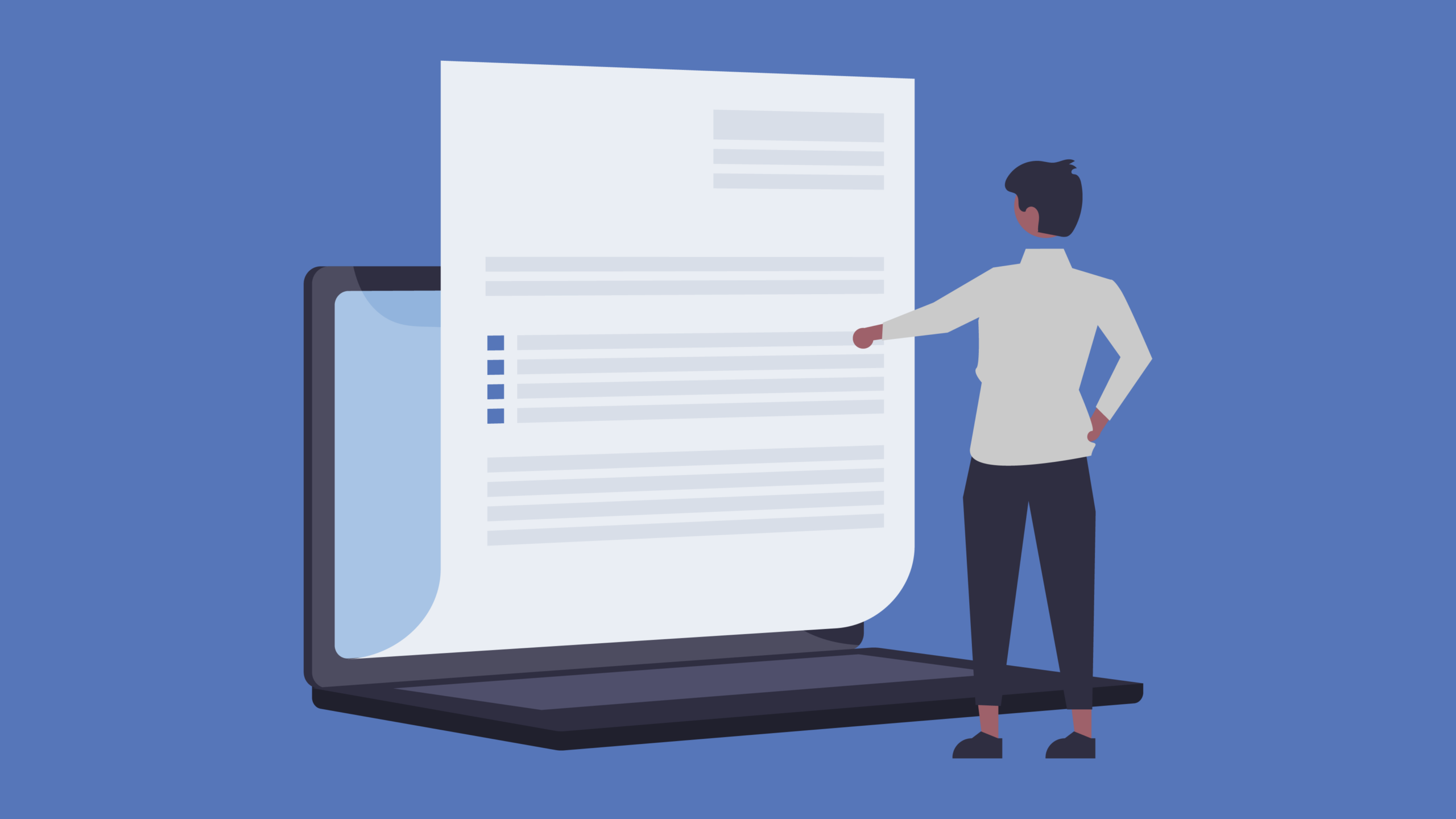
For those of us navigating the digital terrain, Microsoft Word stands as the veritable colossus of word processors. But like any titan, it bears its imperfections beneath the glossy surface. Join me on a journey, dear readers, as we delve into the recesses of Microsoft Word, unearthing clandestine features and shrouded tricks that promise to revolutionize your document creation odyssey. Let’s embark on this exploration of the unsung heroes of Microsoft Word.
1. A Sleuth in the Shadows: Advanced Search for Elements and Format
Quandary: Word’s search function, a trusted companion, seems to falter when it comes to unveiling the intricate web of elements beyond mere text. How can one uncover the elusive tables, graphics, footnotes, and formatting?
Panacea: Enter Word’s search dialogue with Ctrl+F, where the magnifying glass reveals a trove of functions. Dive deeper with “Advanced find…” and “More >>” to seek fonts, format templates, and more. The search field above the ribbon in the latest Word versions adds an extra layer of discovery.
2. Emojis in the Ivory Tower of Word
Conundrum: Apps like Whatsapp flaunt an emoji extravaganza. Can Word match this emotive prowess?
Revelation: Behold the ribbon under Insert > Icons. A vast realm of emojis unfolds, searchable through the field. From Analysis to Holidays, with a Faces section for the ubiquitous smileys, Word reveals its playful side.
3. Watermarks: Crafting an Artistic Signature
Puzzle: Watermarks, the silent guardians of copyrights, often remain elusive in Word. Is there an artistic touch to be added?
Solution: Traverse to the Design tab in the menu bar, where Watermark unveils its secrets. Ready-made options like “Confidential” or “Do not copy” beckon, but for a personal touch, delve into Custom watermark and infuse your creation with a unique identity.
4. Templates and Designs: Word as Your Creative Co-Conspirator
Quandary: Crafting elaborate layouts in Word can feel like an uphill battle. Is there an ally in the creative trenches?
Insight: Word extends its helping hand on two fronts. When birthing a new document, myriad templates await. Under Design, the Themes menu orchestrates coordinated fonts, colors, and sizes, allowing a glimpse into your document’s aesthetic future before you commit.
5. Microsoft 365: A Haven for Text Sans Formatting Hassles
Challenge: Word’s insistence on dragging along source formatting can mar the document’s aesthetic allure. Is there a sanctuary?
Remedy: While the elusive Ctrl-Shift-V remains absent in the Microsoft Office lexicon, Ctrl+V followed by choosing text-only from the paste menu stands as the antidote to formatting woes.
6. Safeguarding Secrets: Password-Protected Documents
Enigma: Confidential documents demand a fortress against prying eyes. How can Word play the role of a digital guardian?
Resolution: Navigate to File > Info > Protect document > Encrypt with password. A vigilant guardian, Word demands a password, rendering the document impenetrable to the curious gaze.
7.Streamlining with an Automatic Directory: A Narration of Visual Elements
Quandary: In sprawling documents adorned with visual delights, an automatic list of illustrations becomes the unsung hero. How can this narrative unfold?
Solution: Bestow captions upon your images and, from the References menu under Captions, insert a list of illustrations. A simple click triggers an update, ensuring the tale remains current.
8. Symphony of Words: Automatic Transcription of Audio Files
Challenge: The age of videoconferencing ushers in the need to transcribe spoken words. Can Word be the scribe?
Revelation: Microsoft 365 unveils the magic – transcribing audio or video files directly into Word. Visit www.office.com, log in, and let the words flow effortlessly into your document.
9. Accelerating Eloquence: Text Modules for the Modern Scribe
Quandary: The scribe’s dilemma – repeatedly weaving common text modules. Can Word be the assistant in this literary dance?
Solution: Text modules, akin to a symphony, find their refuge in autotext. Press Alt+F3 after selecting your recurring phrase, craft a name for the module, and watch as Word weaves this symphony into your prose with a simple command.
Embrace the clandestine capabilities of Microsoft Word, transforming your digital parchment into a canvas of boundless creativity. Unveil the hidden features, and let your documents bear the mark of sophistication and ingenuity. The journey into Microsoft Word’s clandestine realms has only just begun.