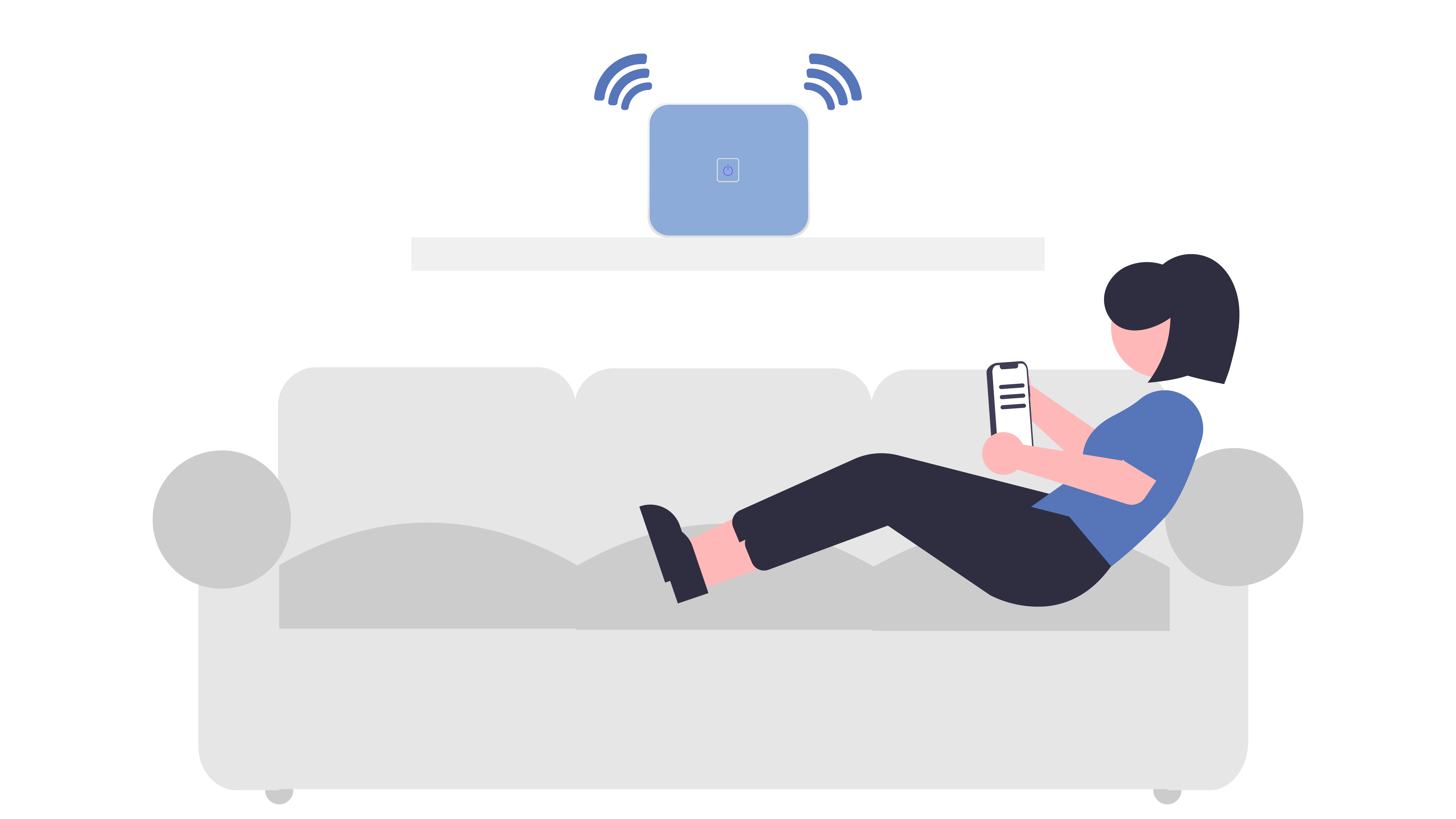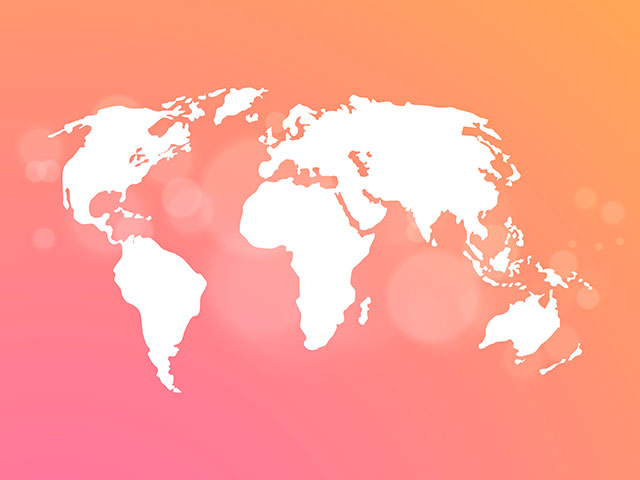
The Windows 10 update in November 2015 added a tracking feature. You can now track your tablet or laptop if it is lost the same way you would your smartphone, iPad or MacBook. This previously required 3rd party software, now anyone with a Microsoft account can use it without installing other applications.
Limitations
Before you enable this feature, it is important to know about the limitations that may come with it. This is only a tracking solution; you cannot wipe your data or lock your PC remotely. You also won’t be able to take a picture of the person with your device using your webcam or trigger an alarm. It will literally only show you your device’s location. However, more features will probably be added in the future.
This also won’t work as well as tracking a lost smartphone. The device needs to be powered on and connected to the Internet to automatically check-in with your location. It is also possible for a thief to wipe your device and reset it to factory settings, making it impossible to track your device.
Enable “Find my Device” in Windows 10
To enable the tracking open settings from the start menu.
If you have already lost your device, it’s difficult to track it. If you previously installed remote desktop software, you may be able to access your computer and enable the feature.
Go to Update & Security in settings and click on Find my Device. You need to be logged into a Microsoft account to enable this, as you will log on online to track your device.
You will then see a message saying “Find my device is off” if you have not enabled it already. Click the Change button to switch it on.
Activate the “Save my device’s location periodically” option when prompted. This will allow your device to automatically send its location to Microsoft regularly. This will allow you to track your PC to its last known location, even if it is offline.
Track your lost device
When you want to track your device, open a web browser and go to account.microsoft.com/devices
Sign in with the same account you used to enable the feature. You will then see a list of devices linked to that account, scroll through and find yours and you will see the last time it was connected and where. If you click the “Find my device” link you will be able to track your device on a map. If the device is on and connected to the Internet, its location will update.
Read more here.