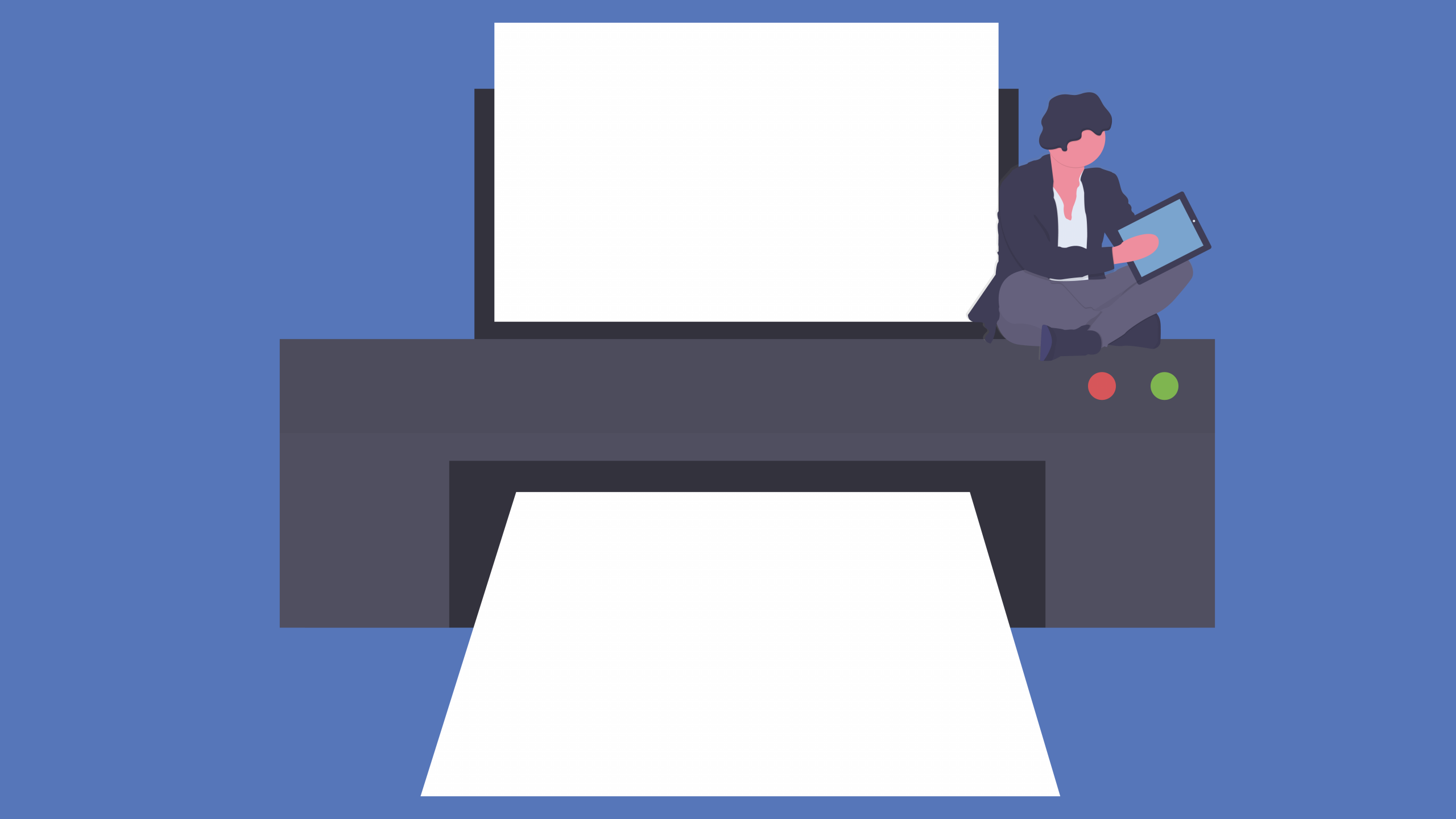
Whether you’re preserving important documents, sharing work files, or archiving web pages, printing to PDF is an essential skill. PDFs maintain the original formatting of a document, making them ideal for reliable sharing across different devices and platforms. Here’s how to print to PDF on Windows, Mac, and iOS devices.
Printing to PDF on Windows 10
- Open Your Document or Webpage: Start by opening the content you want to save as a PDF.
- Access the Print Dialog: Press `Ctrl + P` on your keyboard.
- Select “Microsoft Print to PDF” From the list of available printers, choose “Microsoft Print to PDF.”
- Save Your File: Click “Print,” then name your PDF and choose where to save it.
Printing to PDF on Windows 7, 8, and 8.1
Older versions of Windows don’t have a built-in PDF printer. Here’s how to work around that:
- Install a Third-Party PDF Printer: Software like CutePDF or doPDF can add this functionality.
- Use Application Features: Some applications, like Google Chrome, let you print to PDF directly. In Chrome, select “Print” and then choose “Save to PDF.”
- Export with LibreOffice: LibreOffice allows you to export documents as PDFs without needing additional software.
Printing to PDF on Mac OS X
- Open Your Content: Open the document or webpage you want to convert to PDF.
- Print Command : Click the “Print” option in your application.
- Save as PDF: In the print dialog, click the “PDF” button at the bottom and choose “Save as PDF.”
- Name and Save Your File: Provide a name and location for your PDF.
Printing to PDF on iPhone and iPad (iOS)
With iOS 9 and later, Apple has made it easy to print to PDF on iPhones and iPads.
- Open Your Content: Access the document or webpage you want to save as a PDF.
- Share: Tap the “Share” button (a square with an upward arrow).
- Save to iBooks: Scroll through the options and select “Save PDF to iBooks.”
- Access Your PDF: Your PDF will be saved in iBooks, where you can share it via email or other apps.
In conclusion knowing how to print to PDF is a useful skill that simplifies managing and sharing documents. Whether you’re using Windows, Mac, or iOS, these steps will help you convert your files to PDF quickly and easily. Enjoy the convenience of PDF printing!



