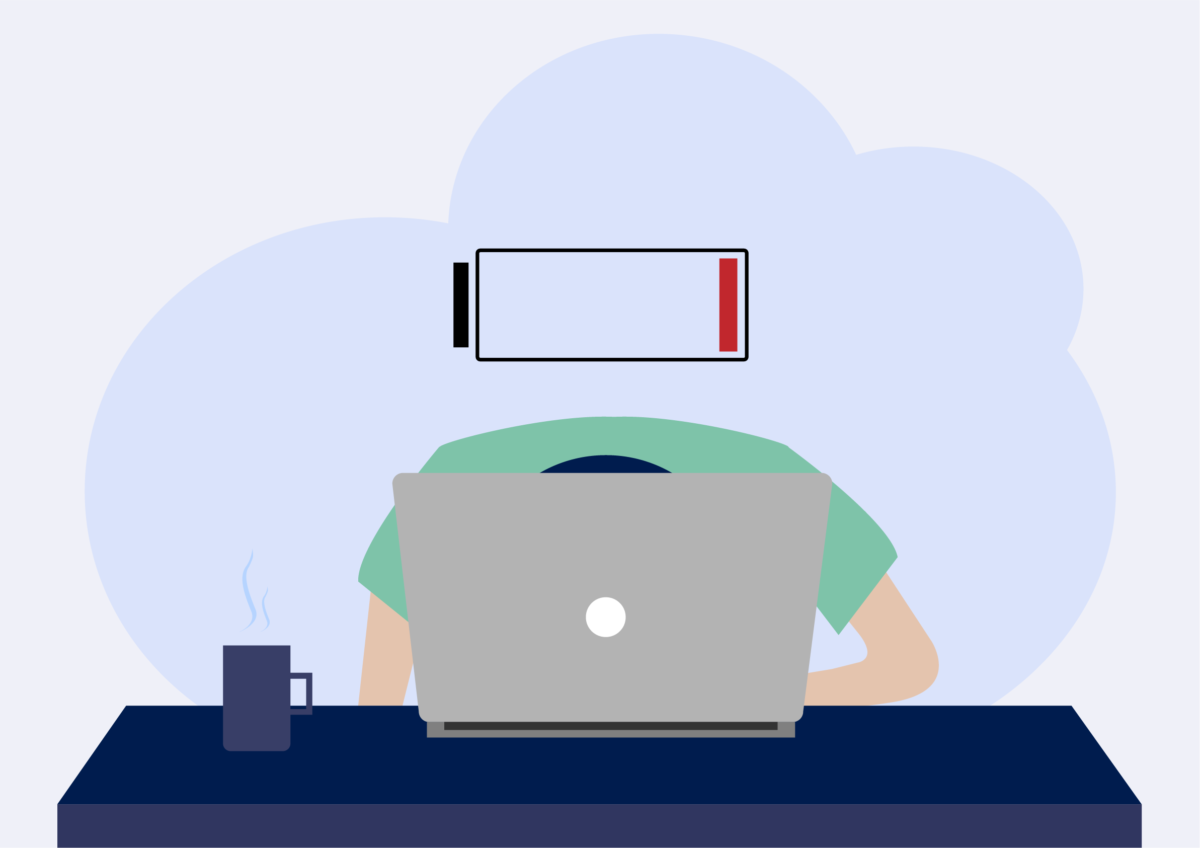
The perks of working from home mean you can work anywhere in the house, and who wants to rush to power outlet whilst they are having a Teams meeting in the garden? Luckily, modern laptops can have battery life-spans of up to 14 hours, according to their manufacturers. To get the most out of your laptop, follow these 7 tips.
- Use the battery settings
- Close Apps
- Use Airplane Mode and maximise productivity
- Adjust graphics and display settings
- Pay attention to airflow and maintain your battery
- Use a battery backup
- If all else fails: Dial a Nerd
Use the battery settings
If you have a laptop running Windows 10, use the battery performance slider on the bottom right. Depending on the make of your PC, the battery slider will change certain settings but you can follow this guideline:
- Best performance mode: this mode will have your PC running at full steam with background applications running at highest performance.
- Better performance mode: limits resources on background applications but prioritises power over efficiency
- Better battery mode: delivers longer battery life than the default battery settings.
- Battery saver: this normally appears when your battery has less than 30 minutes remaining and is unplugged, it optimizes your PC to run on the lowest battery power, stops updates and any applications from syncing.
macOS doesn’t include a battery slider, although many similar settings as described above are present in Energy Saver preferences. To access this, click on the Spotlight search on the right corner of your screen and search for Energy Saver. Click on the Battery tab. Here you can select settings that will optimize your battery for longer hours while unplugged.
Close Apps
If you just need to focus on 1 task at a time, which many professionals actually recommend you do, use one app at a time. For example, if you are writing a novel – you can keep just word open. This will stop any other applications you might have had open such as an email from consuming battery power and make the most out of your time.
Multiple applications and processes running on your laptop use a lot of battery power and chances are, you don’t need everything running at once. In Windows 10, the settings app will tell you which applications are the biggest power hoggers of your PC. To access this type “see which apps are affecting your battery life” into the search bar on the bottom left. This will open a window that will show you which apps are consuming the most battery power. If you see an app you don’t use often, close it.
Use Airplane Mode and maximise productivity
If you REALLY need to focus, switch on Airplane mode. This works for tasks that don’t need connectivity to work. We don’t suggest this if you’re collaborating on a document, but if you’re putting together something that doesn’t require connectivity and putting together something that doesn’t require connectivity and you need minimal distractions, this is a nifty trick that also saves you on battery power.
Adjust graphics and display settings
To maximise battery life, you want to make sure applications aren’t using the GPU (if you have one) when they don’t need to.
If you have a powerful graphics processor like an Nvidia GeForce GTX, you’ll want to make sure only applications such as Adobe PhotoShop and graphic-intensive games are using it. You can control this by accessing the graphics card control panel and selecting Program Settings. Use the Energy Saver in macOS to do the same thing by selecting “Automatic graphics switching”.
Pay attention to airflow and maintain your battery
To look after your laptop battery 10 years ago, now and then you would need to discharge your battery to calibrate it and worry that draining it completely would destroy your laptop. Nowadays, laptop batteries are much more advanced using lithium-polymer.
With lithium polymer batteries, you need to be very careful about heat. The biggest problems come from dust build up in the ventilators of your PC. To sort this out, use a can of compressed air. Try to avoid using your laptop on a soft surface such as a pillow or blanket as this will block ventilation to the battery.
Use a battery backup
The easiest way to make sure you have batter is to carry a spare battery or an external battery pack.
If all else fails: Dial a Nerd
If you’ve tried the above, or don’t have the time to, bring your laptop to Dial a Nerd. We can give it a good clean up and optimize your laptop to run best for you. If you work for a business, contact us about our business contracts which can include PC maintenance.
All batteries lose capacity over time and will need to be replaced at some point. To see if your Macbook battery is nearing the end of its life, hold the option key and click the battery icon in the menu bar. If you see “Replace Now” or “Service Battery”, it’s time. Unfortunately, Windows 10, doesn’t have this option.


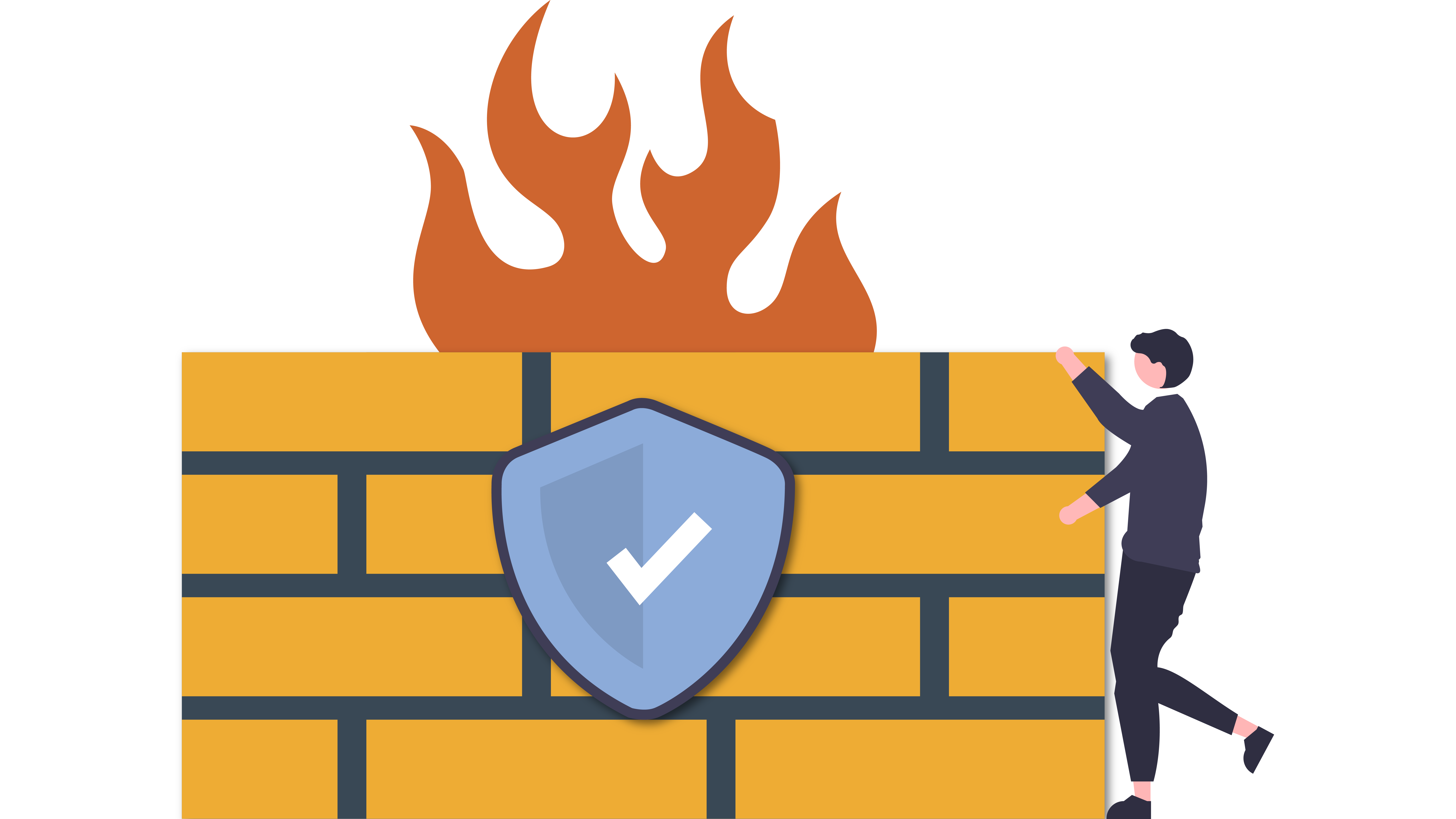
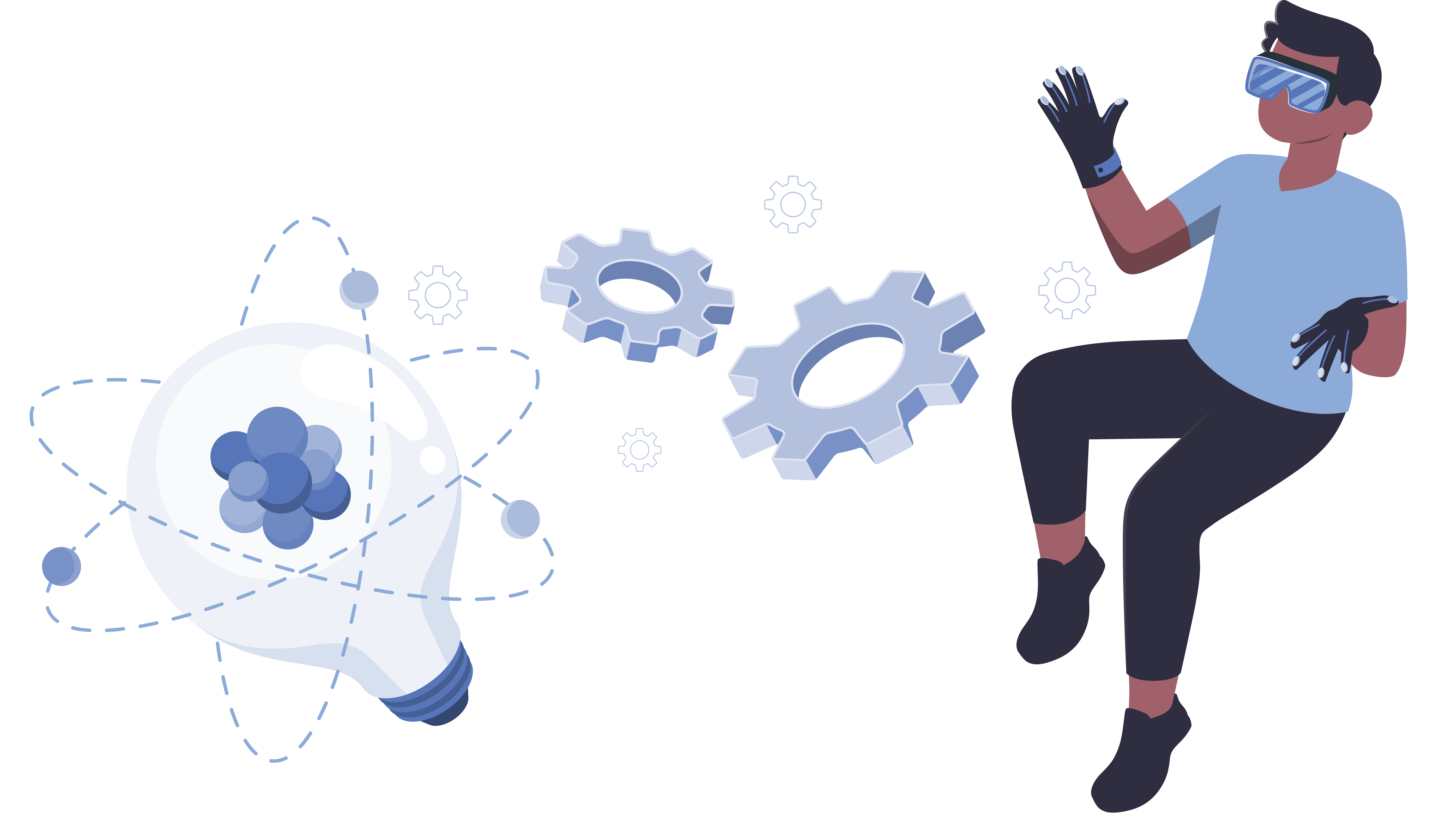
You forgot one thing here, install a SSD drive instead of a mechanical drive. This is a big battery saver.
Great point, thanks Hayden!